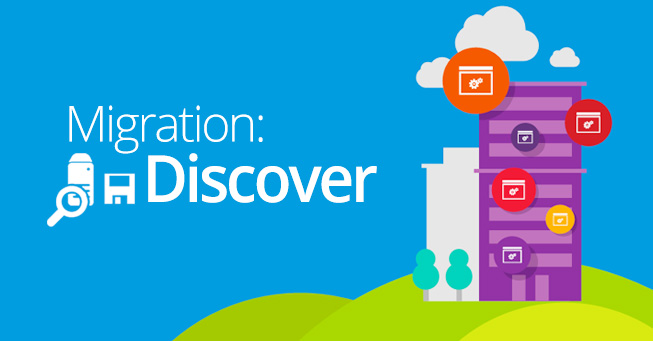If you’re still running Windows Server 2003, now is the time to get started on the migration process. Migrating a server takes between 200-300 days to complete, and since the deadline for end of support for Windows Server 2003 is July 2015, delaying the migration process means that your server will be at risk for security threats and malfunctions with no support or backup.
In order to migrate your server to a newer option (Windows Server 2008, Windows Server 2012, or Azure cloud server), you need to go through four very important steps:
- Discover. Take an audit of all the systems that run on your server, and troubleshoot problems. This is the most critical phase of the process because it lays the groundwork for the rest of the migration.
- Assess. Categorize applications and workloads to prepare for the migration. This ensures that you’re organized and thorough when you migrate your data.
- Target. Choose destinations for applications and workloads so your new server can get up and running smoothly. Proper targeting means that you can hit the ground running with your new server after migration.
- Migrate. Move all of your information, applications, and workloads to your new server solution.
The first step is to discover and catalog all of the software and workloads that are running on Windows Server 2003/R2 so that you have a good idea of what you’ll be dealing with. A thorough discovery process is essential because you cannot address the problem if you do not know what the problem is to begin with.
It is important to not rush this step; luckily, you don’t need to do everything manually. There are several self-service tools that can help with the discovery process. For example, the Microsoft Assessment and Planning (MAP) Toolkit, a free downloadable tool from Microsoft, provides you with a secure, agentless, and network-wide inventory that scales from small businesses to large enterprises. You can use the MAP Toolkit to collect and organize system-wide information from a single, networked computer.
The MAP Toolkit provides detailed assessment reports with extensive hardware and software information, along with actionable recommendations to help organizations streamline their server migration planning process. MAP helps gather more details on any assets that you have on your current Windows 2003 Server. MAP also provides server utilization data for Hyper-V server virtualization planning, identifies server placements, and performs virtualization candidate assessments.
The latest version of the MAP Toolkit has new features to help you plan your server migration while still helping support your day-to-day IT tasks while you migrate.
The features may vary depending on what companion programs you use for your business. Some of these new features include:
- Plan your deployment of Windows 8.1 and Windows Server 2012 R2 with hardware and infrastructure readiness assessments
- Assess your environment for Office 2013 and Office 365
- Plan your migration to Windows Azure Virtual Machines
- Track Lync Enterprise/Plus usage
- Size your desktop virtualization needs for both Virtual Desktop Infrastructure (VDI) and session-based virtualization using Remote Desktop Services
- Ready your information platform for the cloud with SQL Server 2014
- Virtualize your existing Linux servers onto Hyper-V
- Assess Microsoft Volume Licensing compliance
- Assess your license positioning for Server and Cloud Enrollment
MAP allows for the discovery and inventory of computers and applications, provides migration readiness assessments for hardware and software, tracks software usage, and performs capacity planning for virtualization, public and private cloud migration. MAP covers most of the steps needed during the discovery phase while still allowing you to use your server for your ongoing IT needs.
Assessment tools like these often require the users to implement software agents on all computers beforehand, but MAP uses technologies already available in your IT environment, such as Windows Management Instrumentation (WMI), the Remote Registry Service, Active Directory Domain Services (AD DS), SSH, and the Computer Browser service.
You can use MAP to inventory the following technologies:
- Windows 8.1
- Windows 8
- Windows 7
- Windows Vista
- Windows XP Professional
- Office 2013 and previous versions
- Windows Server 2012 R2
- Windows Server 2012
- Windows Server 2008 R2
- Windows Server 2008
- Windows Server 2003 R2
- Windows Server 2003
- Windows 2000 Professional or Windows 2000 Server
- Internet Explorer
- VMware vSphere
- VMware vCenter
- VMware ESX
- VMware ESXi
- VMware Server
- Selected Linux distributions
- SQL Server
- Oracle
- Hyper-V
- Lync
- System Center Configuration Manager
- Forefront Endpoint Protection
- Exchange Server
- SharePoint Server
- BizTalk Server
- Visual Studio 2010 and 2012 Premium and Ultimate editions
- Software ID (SWID) Tags
Once you’ve run MAP on your systems, it generates detailed reports about each migration scenario. The results are provided in Microsoft Office Excel workbooks.
Active Users and Devices is an inventory scenario that allows organizations to report on users that are active on the network in addition to Windows devices. This information is useful in Enterprise Agreement scenarios as well as for maintaining Active Directory information.
If you don’t want to use MAP, there are other options available; most of them, however, are not free. Some of the third-party discovery products available include Dell’s ChangeBASE and Lakeside Software’s SysTrack. System integrators also offer services for the discovery phase. Microsoft Services offers JumpStart for Windows Server 2003, which includes discovery. Other Microsoft partner service providers have similar offerings.
By spending some time in the discovery phase of your server migration, you can be sure that you’ve laid the proper groundwork to assess, target, and migrate without any hassles that could have been avoided. Although the migration process can seem complicated at times, updating your server to one that is supported, current, and PCI compliant is extremely important.
The next phase of the migration process is the assessment phase.